App purchases can get a bit clogged if you have too many of them. Sometimes, finding the right app amidst the milieu could get tedious. In such cases, you can use the option of hiding the app purchases. But of course, hiding an app from the purchase list is only useful if you can rollback that – and unhide purchases from theApp store on iPhone, iPad, or iPod .
Before we embark upon how to unhide purchases from the App Store in iOS 5, we’ll first briefly see how you can hide the apps from the purchases. It’s a very simple task:
Hiding the Apps from the Purchase History
- Tap on the App Store and navigate to the Purchases.
- Swipe on the app which you want to hide from the Purchase history. A ‘Hide’ button will show up.
- Tap on that and the app will get hidden from the purchase history.
How to Unhide Purchases from the App Store in iPhone, iPad and iPod
For this, all you are going to do is go to the Account Settings of your Apple ID account which you use to purchase apps.
- Launch the app store on your iDevice.
- Scroll down and tap on where it says ‘Apple ID: email@address.com‘
- Tap on ‘View Apple ID’ – enter the password for your account.
- You will be shown the Account Settings page.
- Scroll down and tap where it says ‘Hidden Purchases’
All the apps that you hid will now be shown. You can tap ‘Unhide’ to get those apps displayed back on the “Purchased” screen.
It’s a very simple and easy way of making sure your purchases do not clog up the history.
Via: osXDaily



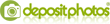
Post a Comment
♦ Guests can send comments by choosing Comments Anonymous (for guests).