How to Send Video VoiceMail Messages from the iPhone, iPad, and iPod touch? Can one actually send video voicemail messages from the iPhone? Oh yes, it certainly is possible, but the message gets delivered as an MMS (if sent via iMessage / normal messaging) or as an email if you choose to send it that way.
The whole idea is simple. You record a video (a very short one) and then choose from a set of options. Here’s how to send video voicemail messages from the iPhone / iPad:
Step 1: Launch the camera app. Tap the camera button to toggle to get to the videorecording mode.
Step 2: Optionally if you want, you can toggle the camera to the front-facing feature.
Step 3: Tap the red record button and record a short clip. Keep the time limit to under 30 seconds. This makes it easy and fast to send the video as a message.
Step 4: Once you’ve recorded the video, it gets saved in the camera roll. Now, tap the thumbnail at the lower-left to show the camera roll.
Step 5: With the recent video selected, tap the square arrow. On the options that show up, you can either send the video as a message or an email.
In the same way as you send a normal email or message, type out the email/message to be sent along with the video, enter the recipients and hit ‘send.’It is usually better to have iMessage configured because it’s the faster and easier way of sending video messages. On the regular message, however, the video clip that you just sent gets delivered as an MMS. On the email, it gets delivered just like any other regular email.
Note: This is not video voicemail though but it’s close enough to be one.
- Home Page
- About Page
- Term And conditions Page
- Online Shopping Page
- Contact Us
- Blog Category List
- Category 1
- Category 2
- Category 3
- Category 4
- Category 5
- Category 6
- Category 7
- Category 8
- Category 9
- Category 10
- Category 11
- Category 12
- Category 13
- Category 14
- Category 15
- Category 16
- Category 17
- Category 18
- Category 19
- Category 20
- Category 21
- Category 22
- Category 23
- Category 24
- Category 25
- Category 26
- Category 27
- Category 28
- Category 29
- Category 30
Category List
- accessories (11)
- Apple (7)
- apps (43)
- Blogger (14)
- environment (31)
- family (17)
- featured (43)
- GOVERNMENT (37)
- Health (11)
- ios5 (13)
- ipad (54)
- iphone (19)
- iphone4s (11)
- iphone5 (17)
- ipod (1)
- jailbreak (30)
- Love Relationships (7)
- Marketing - Advertising (10)
- Media - Publishing (10)
- news (52)
- Non-profit - Social cause (10)
- Picture Of Boy (44)
- Picture Of Girl (48)
- Retail (10)
- Reviews (2)
- Science (1)
- Science and Technology (10)
- science it (36)
- Society (76)
- sports (33)
- Style - Design (10)
- tips tricks (90)
- World News (115)
Followers
Powered by Blogger.
- accessories (11)
- Apple (7)
- apps (43)
- Blogger (14)
- environment (31)
- family (17)
- featured (43)
- GOVERNMENT (37)
- Health (11)
- ios5 (13)
- ipad (54)
- iphone (19)
- iphone4s (11)
- iphone5 (17)
- ipod (1)
- jailbreak (30)
- Love Relationships (7)
- Marketing - Advertising (10)
- Media - Publishing (10)
- news (52)
- Non-profit - Social cause (10)
- Picture Of Boy (44)
- Picture Of Girl (48)
- Retail (10)
- Reviews (2)
- Science (1)
- Science and Technology (10)
- science it (36)
- Society (76)
- sports (33)
- Style - Design (10)
- tips tricks (90)
- World News (115)
- accessories (11)
- Apple (7)
- apps (43)
- Blogger (14)
- environment (31)
- family (17)
- featured (43)
- GOVERNMENT (37)
- Health (11)
- ios5 (13)
- ipad (54)
- iphone (19)
- iphone4s (11)
- iphone5 (17)
- ipod (1)
- jailbreak (30)
- Love Relationships (7)
- Marketing - Advertising (10)
- Media - Publishing (10)
- news (52)
- Non-profit - Social cause (10)
- Picture Of Boy (44)
- Picture Of Girl (48)
- Retail (10)
- Reviews (2)
- Science (1)
- Science and Technology (10)
- science it (36)
- Society (76)
- sports (33)
- Style - Design (10)
- tips tricks (90)
- World News (115)
- accessories (11)
- Apple (7)
- apps (43)
- Blogger (14)
- environment (31)
- family (17)
- featured (43)
- GOVERNMENT (37)
- Health (11)
- ios5 (13)
- ipad (54)
- iphone (19)
- iphone4s (11)
- iphone5 (17)
- ipod (1)
- jailbreak (30)
- Love Relationships (7)
- Marketing - Advertising (10)
- Media - Publishing (10)
- news (52)
- Non-profit - Social cause (10)
- Picture Of Boy (44)
- Picture Of Girl (48)
- Retail (10)
- Reviews (2)
- Science (1)
- Science and Technology (10)
- science it (36)
- Society (76)
- sports (33)
- Style - Design (10)
- tips tricks (90)
- World News (115)
Category list
Category List
Category List
Copyright ( © ) 2011 News | Mail Online by Best Themes



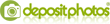
Post a Comment
♦ Guests can send comments by choosing Comments Anonymous (for guests).