Have you heard about XBMC? Well, it is an amazing free app converting your Mac or PC into a complete media center. Currently there is this new version of the app in the market and it has been brought out with a lot of improvements including the AirPlayvideo support to enable sending videos from your iOS devices to any device that runs XMBC. All you need to do is find out how to.
Get the XMBC app, find out how to send AirPlay video from an iPhone to Mac, PC or TV and convert your Mac or PC into a complete media center playing a variety of movie formats without any codecs needed.
send AirPlay video from an iPad and iPhone to Mac, PC or TV.
How to Send AirPlay Video from an iPhone to Mac, PC or TV
- Look out for the latest version of XBMC (the free version)
- Now start XBMC and scroll over to “System”
- Go to “Settings” in the submenu and hit on “Network”
- Scroll down and look for “Allow XBMC to receive AirPlay content”, click on the dot next to it turning it to blue
- If you want you may set an AirPlay password.
You can also send AirPlay Video to XBMC from an iPhone or iPad:
- Play a video from different video apps
- Click on that video. A control bar will appear. Now tap the AirPlay icon.
- Search for “XBMC (Computer Name)” and click on it. Video AirPlaying begins.
Whether you are a user of AirPlay or not it’s better if you have the XBMC app as it would help you play many different movie formats which if you try to get in some other way you would need to have codecs like MKV, divx, etc.
Via: osXDaily



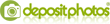
Post a Comment
♦ Guests can send comments by choosing Comments Anonymous (for guests).