So you have the new iPad 3 working fine and are impressed with the HD Retina? Great. And you checked out the LTE? Too fast? Good. What about the Wi-Fi? Facing Wi-Fi reception problems? Well, don’t lose heart. Lots of us faced the same problem too. Here’s what happens actually:
You got the new iPad, configured the Wi-Fi settings and now there’s either a weak signal strength or absolutely nothing! And you can’t seem to make the Wi-Fi work at all! Thinking of calling the guys at AppleCare? Let that be the last option.

Chances are, the new iPad Wi-Fi problems are software based and not hardware ones. So let’s try a few things before we turn to the last option, right?
- Tap ‘Settings’
- Go to the ‘General’ settings
- Tap the ‘Network’ and now tap ‘WiFi’
- The wireless router that’s connected is shown. Tap on the blue arrow on the right of this.
- Now, tap on ‘Forget this Network’
Well, chances are, that might not be enough.
If you are still facing the WiFi reception problems, and the WiFi reception bar looks depressingly low, here’s another thing you should try:
Reset.
Well, remember that this will erase all the WiFi passwords that you stored so make sure you have the password for your WiFi network ready before you proceed:
- Tap ‘Settings’
- Go to ‘General’
- Hit ‘Reset’
- Tap ‘Reset Network Settings’
- Now reboot your iPad.
- Set up Wireless again!
But, just in case your WiFi problems aren’t fixed, you should now go have a talk with those Apple Care guys.
Via: OSXDaily



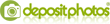
Post a Comment
♦ Guests can send comments by choosing Comments Anonymous (for guests).