For many people, YouTube videos on iPhone and iPad are not enough if they just get to watch them as streamed videos. We need them downloaded so we can watch them leisurely when we get time. The YouTube client that comes for the iPhone or the iPad is not enough for this purpose. Yeah, the YouTube mobile client is great for streaming videos, searching videos just like on the website and more, but when it comes todownloading, we just can’t get it.
Apps like MxTube, YourTube etc. are great to download videos straight from YouTube, but the problem with them is simple – you need to jailbreak your device in order to get those apps from Cydia. How to download YouTube videos on your iPhone and iPad without jailbreaking your iDevice? Now for those of us who don’t want to do that, here’s a perfect solution to download YouTube videos on iPhone and iPad.
Things we need:
- an iPhone or an iPad
- a simple app called TagDisk – downloadable from iTunes App Store.
TagDisk comes with a Lite version so you can test it out before you purchase the full version of the software. But why is TagDisk good? Because it lets you downloadYouTube videos on your iPhone and iPad very easily, and comes with good number features.
TagDisk Lite lets you download up to 4 videos only. If you need more, you’ll need to purchase it from the iTunes App Store. The reason it is better to purchase it is because there are no free softwares outside the jailbreak-club that would let you download videos from YouTube. If you want to keep your iPhone or iPad jailbreak-free and safe, this is the best way to go about downloading videos from YouTube onto your iPhone or iPad.
TagDisk:
Once you install TagDisk and run it, you get the Disk screen. Enter the website url(youtube.com) into the address bar and hit go. This will take you to the YouTube homepage.
Once you install TagDisk and run it, you get the Disk screen. Enter the website url(youtube.com) into the address bar and hit go. This will take you to the YouTube homepage.
You can search for videos from this interface. This is more or less same as searching for YouTube videos. Once you have found the video you need to watch/download, just tap and keep your finger pressed on the “Download” option at the bottom navigation. You’ll see a list open up. Click Download Link and you’re done! Your videos are available from the ‘Disk’ option on the navigation. You can even queue videos for download with TagDisk!
Below is a video tutorial that will walk you through how to use TagDisk to downloadYouTube videos on your iPhone and iPad:
Download: TagDisk




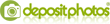
Post a Comment
♦ Guests can send comments by choosing Comments Anonymous (for guests).