Selecting a piece of text and then getting it read out loud by iPhone is nothing new. The Speak Selection featurein the iOS 5 accessibility options has been there since iPhone 4. With this option enabled, you can select a chunk of text and have it read aloud by your iPhone via the speakers. Of course, a lot of people suddenly seem to associate it with Siri, but it’s not Siri, it’s a feature that has been there in iOS 5 since the beginning.
To access it:
- Go to Settings
- Tap on General
- Select ‘Accessibility’
- Tap on ‘Speak Selection’
- Turn the Speak Selection feature on.

- Adjust the speed so that you have an optimal setting
- The feature lets you read out any text that you select – wherever it is. With the Speak Selection feature in iOS 5 turned on, you can select text from messages, from websites, from email and from virtually anywhere and have it spoken aloud. As such, this is a great accessibility feature for people who find the text small and illegible. And ofcourse, it’s an interesting feature if you are too lazy to read the text and would instead listen to it (as you close your eyes and relax!)
Some of the websites said this was a Siri-enabled or Siri-related feature, but as is clear from readers’ replies, it is something that is available on all iOS 5 enabled devices – which makes it a common accessibility setting. Besides, it falls under Accessibility (and not Siri) which is another clear indication.





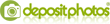
Post a Comment
♦ Guests can send comments by choosing Comments Anonymous (for guests).